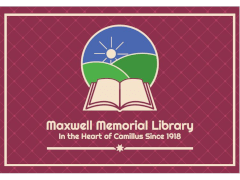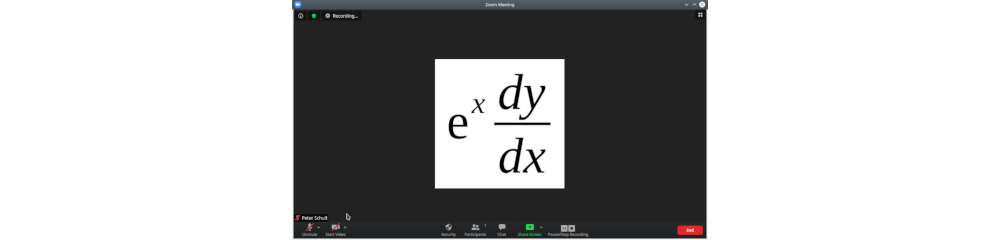Since the SARS-CoV-2 virus appeared and the COVID-19 pandemic began, many of us have had to learn how to use video conferencing tools. One of the most heavily used of these tools has been Zoom. Indeed, Zoom Video Communications’ CEO, Eric S. Yuan, blogged about the 20-fold increase in daily usage in the 4 months from December 2019 through March 2020 when numbers went from about 10 million to 200 million daily meeting participants.1 In the same post, he talks about some of the issues that the explosion in the number of users caused for the company:
- The platform had originally been designed for enterprise use, so they had been able to assume that users would have in-house IT support.
- Thus, when it was being used pretty universally, they had to quickly change their approach to make the application usable by people who would be dependent on Zoom’s resources and user friendliness.
Zoom’s resources
First, go to Zoom’s page “Support During the COVID-19 Pandemic” and bookmark it. This page is effectively the Table of Contents for help with Zoom, and it has links for tutorials, demos, training sessions, tip sheets, and blog posts on
- Getting started with Zoom
- Privacy and security
- Teaching via Zoom
- Using Zoom in the workplace/home office
- Running group meetings on Zoom
- Using Zoom in healthcare settings
Next, visit and bookmark Zoom’s FAQ. The links here are the most frequently needed ones. In particular, there is a brief Troubleshooting section at the bottom of the page, and I’ll now talk about the issues that section addresses.2
The Two most common problems with multimedia are the audio and the video
The Troubleshooting section of Zoom’s FAQ has only 3 issues, but they are probably the 3 most common problems I’ve had to help people with:
Rather than duplicate what’s on these 3 pages (especially since what you do to work through a problem depends on your platform), I’d suggest visiting them and the general Troubleshooting page if a problem comes up.
What I will do, though, is to give some general tips:
- One cause of audio and video breaking up is insufficient bandwidth. Ideally, you’d have a hardwired connection, but if you’re using wi-fi, you can try moving closer to your router. If that doesn’t work, try turning off video and just using audio.
- In a zoom window, look for the microphone & camera icons at the bottom of the window. Clicking on either icon toggles that aspect on or off. Clicking the up-arrow allows you to get to the settings screens.
- In the audio settings screen, you can test whether Zoom is hooking up with audio by pressing the Test Speaker button.
Notes
1 Eric S. Yuan, “A Message to Our Users,” Zoom Blog, April 1, 2020, https://blog.zoom.us/a-message-to-our-users/
2 The general Troubleshooting page has links to these 3 topics and several others.
Articles
Wikipedia. “Zoom (Software).” Last edited September 22, 2020, at 18:18 (UTC). https://en.wikipedia.org/wiki/Zoom_(software)
Wikipedia. “Zoom Video Communications.” Last edited September 22, 2020, at 07:21 (UTC). https://en.wikipedia.org/wiki/Zoom_Video_Communications
Yuan, Eric S. “A Message to Our Users.” Zoom Blog. April 1, 2020. https://blog.zoom.us/a-message-to-our-users/